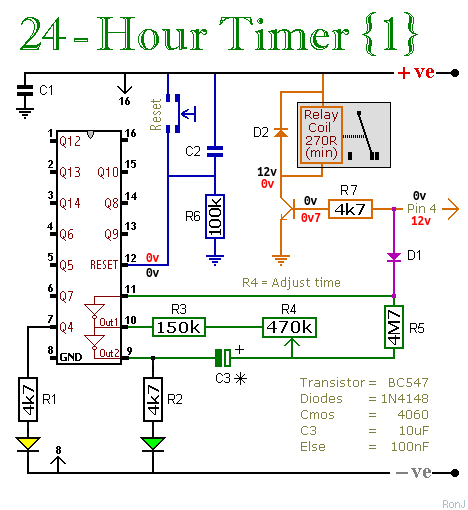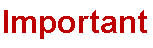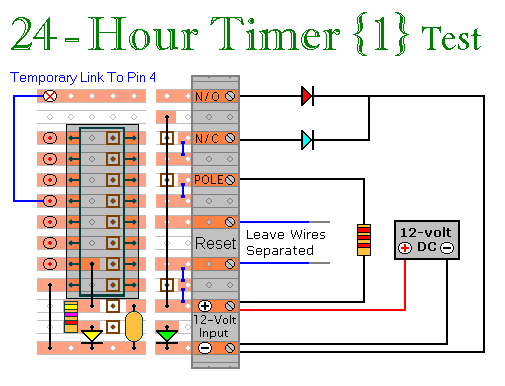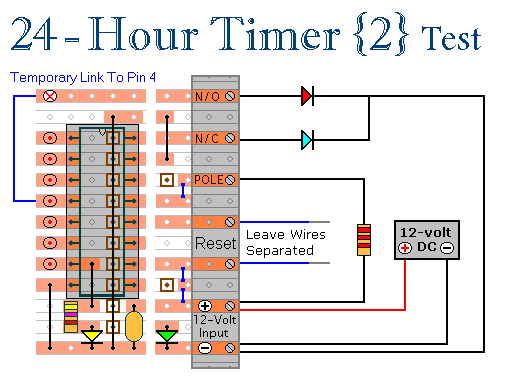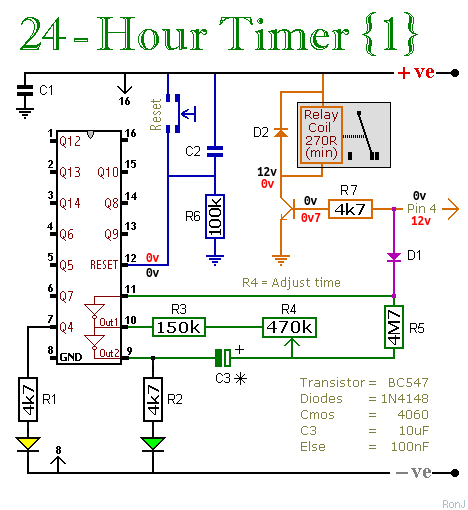This circuit uses tried and tested components and techniques. When it's assembled as described - it should work first time. If you've built your circuit using the specified components - and you've followed the step-by-step construction guide described on the
Support Page - then the chances are that any bug will be caused by something minor - a component connected the wrong way round - a missing or unwanted solder bridge - an incomplete cut in the track etc. If an LED is not lighting - check that it's the right way round.
If you've cut the board to size - examine the edges where the copper tracks end. Look for loose particles of metal - left hanging by the saw. These particles can short pairs of adjacent tracks together. Remove them with emery paper - or a small file.
Next - double-check that all of the cuts in the tracks have been made - that they're
In The Right Place - and that they sever the tracks completely. Use a magnifying glass - and backlight the board. It only takes the smallest strand of copper to cause a problem.
When you're satisfied that the tracks have been severed in all the right places - check that you have made - and correctly placed - the six (blue) solder links. These are just small blobs of solder - used to connect adjacent tracks. Mark each blob with a felt-tip pen - or something similar - so that it can be easily identified later.
Next - carefully examine the full length of each track. Look for any unwanted solder connections with the adjacent tracks. Your felt-tip marks will tell you which ones should be there - and help you to identify any that shouldn't be there. If you backlight the board during the examination - it makes potential problem areas easier to spot.
If all else fails - and you still haven't found the cause of the problem - work your way through the assembly instructions on the
Support Page. Check each individual component and link - to make sure that it's present and correctly positioned.
Print out the drawings and mark off the components as you go. Take your time and examine each individual component carefully. If you do it right - you'll only have to do it once. Pay particular attention to the orientation of the diodes - the transistor - and the electrolytic capacitors.
If You Haven't Followed The Construction Guide
You may want to try the circuit out on a
Breadboard first. Or you may want to design your own PCB - rather than use the stripboard layout I've provided. Perhaps you've had to use components that are different from those I've specified. If you're having problems and need my help - please tell me exactly what you're trying to do. Otherwise I'll assume that you're following my construction guide. And that may cause confusion.
A common fault with breadboards is an error in the power connections. Your breadboard is likely to have several separate power strips (positive and negative). And you may be using more than one of each. So make sure that all of the power strips you're using - are actually connected to the supply.
The circuit uses tried and tested components and techniques. It should work perfectly every time. If it's not working - the most likely cause is an error in your layout and/or your connections. The most common error is caused by pin configuration. Are you really certain that you've connected your relay and transistor correctly?
Fault-Finding Guide
Begin by making absolutely certain that pin 16 of the 4060 is connected to the positive power terminal. And that pin 8 is connected to the negative power terminal.
If the green LED is not flashing - check that it's connected the right way round. If it is connected the right way round - then your oscillator is not running. Try removing D1.
The oscillator operates independently. You should be able to get it to run - regardless of what's happening elsewhere in the circuit. Carefully check the components and connections associated with pins 9, 10 & 11.
If the oscillator is running - then the yellow LED should turn On after eight flashes of the green LED. It should turn Off again after a further eight flashes - and On again after the next eight flashes. And so on.
With pins 16 & 8 correctly connected to the power supply - if the oscillator is running - and pin 12 is held low by R6 - the yellow LED should be switching On and Off as described. If it's not - the 4060 is probably faulty.
When the yellow LED switches Off for the fourth time - the oscillator should stop. The green LED should remain lit. And pin 4 (Q6) should go high.
If pin 4 is going high - but your relay is not changing state - there's something wrong with the (orange) output stage. To test the relay section separately - begin by disconnecting the Range wire from pin 4.
For Circuit No.1 - you should be able to energize the relay by touching the loose end of your Range wire to the positive power terminal. And for Circuit No.2 - you should be able to energize the relay by touching the loose end of your Range wire to the negative power terminal.
If you haven't used the specified transistor - make sure that the one you have used is NPN/PNP - as required. And - check its Pin Configuration. Just because it looks the same as a BC547/BC557 - don't assume that the pins are arranged in the same order.
If you haven't used the specified relay - make sure that your relay has the same Pin Configuration. Just because it looks the same - and fits into the layout - don't assume that its connections are arranged in the same pattern.
Below are some voltage readings you may find helpful. The figures in black are what you should get when pin 4 is low. And those in red are what you should get when pin 4 is high. If you've used a 9v supply - for 12v read 9v - and for 11v read 8v. For Timer No.2 voltages - move the mouse pointer over the schematic.