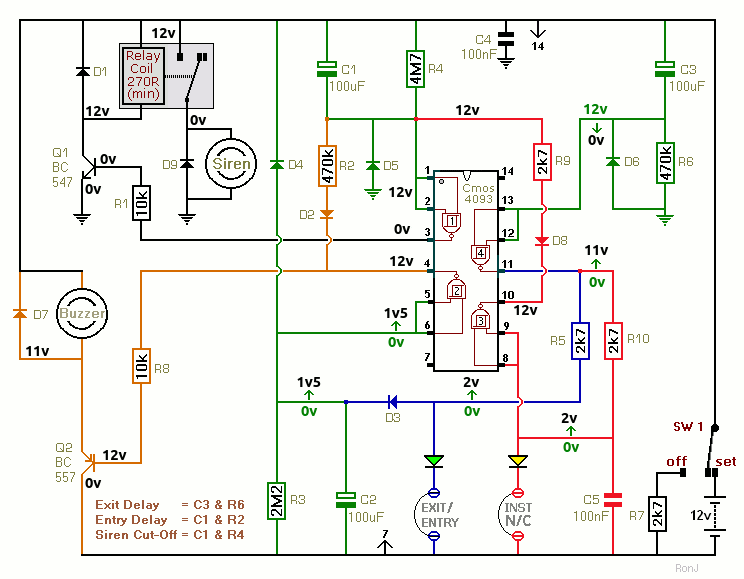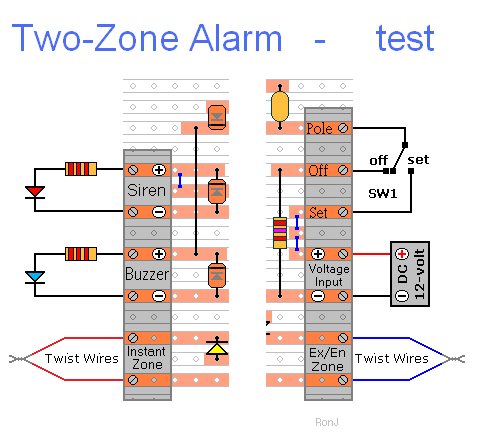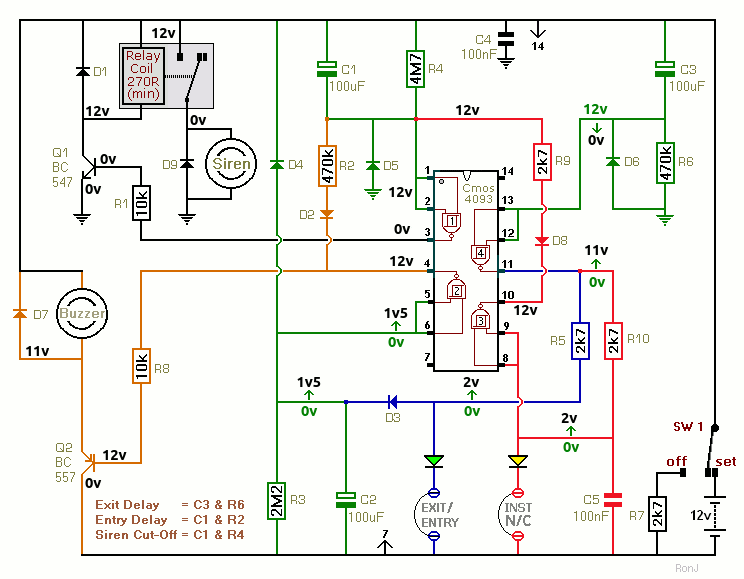This circuit uses tried and tested components and techniques. When it's assembled as described - it should work first time. If you've built your circuit using the specified components - and you've followed the step-by-step construction guide described on the
Support Page - then the chances are that any bug will be caused by something minor - a component connected the wrong way round - a missing or unwanted solder bridge - an incomplete cut in the track etc. If an LED is not lighting - check that it's the right way round.
If you've cut the board to size - examine the edges where the copper tracks end. Look for loose particles of metal - left hanging by the saw. These particles can short pairs of adjacent tracks together. Remove them with emery paper - or a small file.
Next - double-check that all of the cuts in the tracks have been made - that they're
In The Right Place - and that they sever the tracks completely. Use a magnifying glass - and backlight the board. It only takes the smallest strand of copper to cause a problem.
When you're satisfied that the tracks have been severed in all the right places - check that you have made - and correctly placed - the six (blue) solder links. These are just small blobs of solder - used to connect adjacent tracks. Mark each blob with a felt-tip pen - or something similar - so that it can be easily identified later.
Next - carefully examine the full length of each track. Look for any unwanted solder connections with the adjacent tracks. Your felt-tip marks will tell you which ones should be there - and help you to identify any that shouldn't be there. If you backlight the board during the examination - it makes potential problem areas easier to spot.
If all else fails - and you still haven't found the cause of the problem - work your way through the assembly instructions on the
Support Page. Check each individual component and link - to make sure that it's present and correctly positioned.
Print out the drawings and mark off the components as you go. Take your time and examine each individual component carefully. If you do it right - you'll only have to do it once. Pay particular attention to the orientation of the diodes - the transistor - and the electrolytic capacitors.
If You Haven't Followed The Construction Guide
You may want to try the circuit out on a
Breadboard first. Or you may want to design your own PCB - rather than use the stripboard layout I've provided. Perhaps you've had to use components that are different from those I've specified. If you're having problems and need my help - please tell me exactly what you're trying to do. Otherwise I'll assume that you're following my construction guide. And that may cause confusion.
A common fault with breadboards is an error in the power connections. Your breadboard is likely to have several separate power strips (positive and negative). And you may be using more than one of each. So make sure that all of the power strips you're using - are actually connected to the supply.
The circuit uses tried and tested components and techniques. It should work perfectly every time. If it's not working - the most likely cause is an error in your layout and/or your connections. The most common error is caused by pin configuration. Are you really certain that you've connected your relay and transistors correctly?
Fault-Finding Guide
Begin by making absolutely certain that pin 14 of the 4093 is connected to the positive power terminal. And that pin 7 is connected to the negative power terminal.
Make sure that both Exit/Entry and Instant loops are closed. Then move SW1 to the "set" position - and wait for about a minute. During that time the two LEDs should light. If they do not light - check that they're connected the right way round.
If they are connected the right way round - check that the gate 4 output (pin 11) is high. If pin 11 is not high - check the voltage on pins 12 & 13. When SW1 is moved to the "set" position - pins 12 & 13 should start off at 12v. And they should fall to zero volts - over the next minute or so.
If - when pins 12 & 13 fall below about 6-volts - pin 11 does not go high - then either gate 4 is faulty - or pin 11 itself is overloaded (e.g. shorted to ground).
With the yellow LED lighting - pins 8 & 9 should be at roughly 2v (low). And pin 10 should be at 12v (high). If pins 8 & 9 are low - and pin 10 is not high - then either gate 3 is faulty - or pin 10 itself is overloaded (e.g. shorted to ground)
When you open the E/E loop - the green LED should turn Off. And pins 5 & 6 should rise rapidly - from zero to 12-volts. When pins 5 & 6 go high - pin 4 should fall rapidly from 12v to zero volts. If pins 5 & 6 are high - and pin 4 is not low - then either gate 2 is faulty - or pin 4 is somehow shorted to the positive line.
If pin 4 is going low - but your buzzer is not sounding - there's something wrong with the (Q2) transistor switch. To test the buzzer section separately - begin by disconnecting the end of R8 that goes to pin 4 & D2. You should be able to sound the buzzer by touching the loose end of R8 to the negative power terminal.
When pin 4 goes low - pins 1 & 2 should begin to fall slowly from 12v to zero volts. When they reach about 6v - pin 3 should rise rapidly from zero volts to 12v. If pins 1 & 2 are low - and pin 3 is not high - then either gate 1 is faulty - or pin 3 itself is overloaded (e.g. shorted to ground).
If pin 3 is going high - but your relay is not energizing - there's something wrong with the (Q1) transistor switch. To test the relay section separately - begin by disconnecting the end of R1 that goes to pin 3. You should be able to energize the relay by touching the loose end of R1 to the positive power terminal.
If you haven't used the specified transistors - make sure that the ones you have used are NPN/PNP - as required. And - check their Pin Configuration. Just because they look the same as a BC547/BC557 - don't assume that their pins are arranged in the same order.
If you haven't used the specified relay - make sure that your relay has the same Pin Configuration. Just because it looks the same - and fits into the layout - don't assume that its connections are arranged in the same pattern.
When you have the E/E zone working - test the Instant Zone. When you open the instant loop - pins 8 & 9 should rise rapidly to 12v. And pin 10 should change from 12v to zero. If pins 8 & 9 go high - but pin 10 does not go low - then either gate 3 is faulty - or pin 10 is somehow shorted to the positive line.
When pin 10 goes low - it should take pins 1 & 2 low "instantly". Then pin 3 should go high - energize the relay - and sound the siren. Since we know that gate 1 is working with the E/E zone - the problem must be with the connection (R9 & D8) between pin 10 - and pins 1 & 2.
Below are some (approximate) voltage readings. The figures in green are what you should get when you first move SW1 to the "set" position. And they should change to the black figures during the first minute or so - as C3 charges through R6.
For pins 12 & 13 the voltage should be falling slowly - over the whole of the minute. The remaining green voltages should rise suddenly - after about 30 seconds.
The black figures are what you should get after about one-minute - when the alarm in standby mode - with both loops closed - and C3 fully charged.
For the corresponding voltages when the alarm is fully activated (i.e. both loops open - siren and buzzer sounding) move the mouse pointer over the schematic.